Working with clips
In this part we will have a look at how to add new clips to the set and how to manipulate them.
Download and open the following Ableton live set:
working with clips ableton set
In this part we will have a look at how to add new clips to the set and how to manipulate them.
Download and open the following Ableton live set:
working with clips ableton set
When you click on a loop, ableton will play the sample in the tempo of the song and quantized to the beginning of the next bar. This is called warping. you can turn it off(and on) here:
you can adjust the volume of the preview here:
If you listen to a loop you like to add, simply drag and drop it onto an audio track or onto a blank area. A new audio track will be created.
you can easily adjust the start end position of a loop. There are several ways to do this:
You drag the looping marker in the sample area:
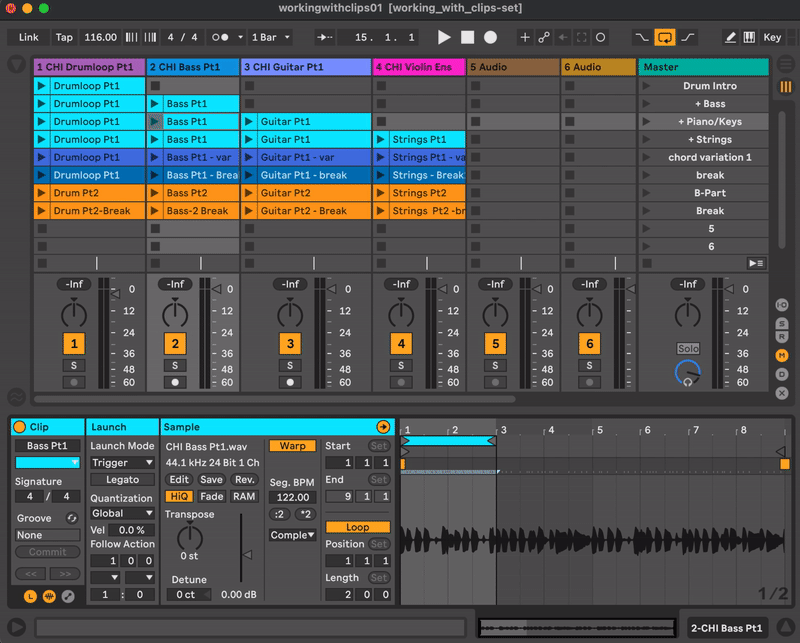
you can also select an area and press cmd-L (or look for the command in the edit menu):
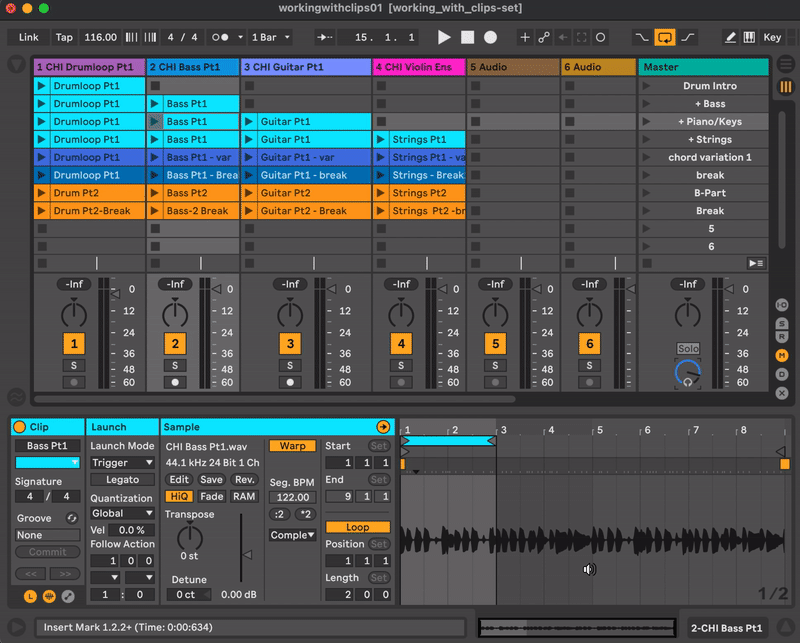
or you can type or change the values in the Start-End - Loopposition-Length section:
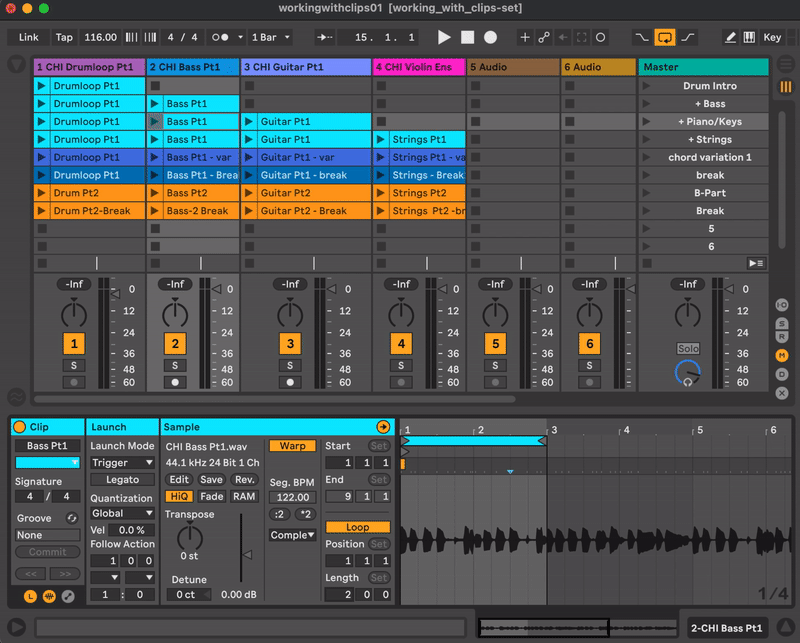
e.g. you have a drum loop sample where you really like the sound of the backbeat, but you don’t want to have the whole beat playing. That is a great example of how you can use clip envelopes.
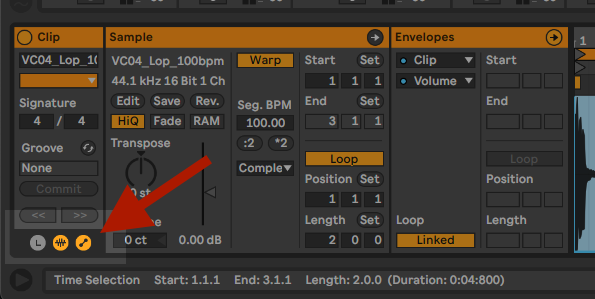
B