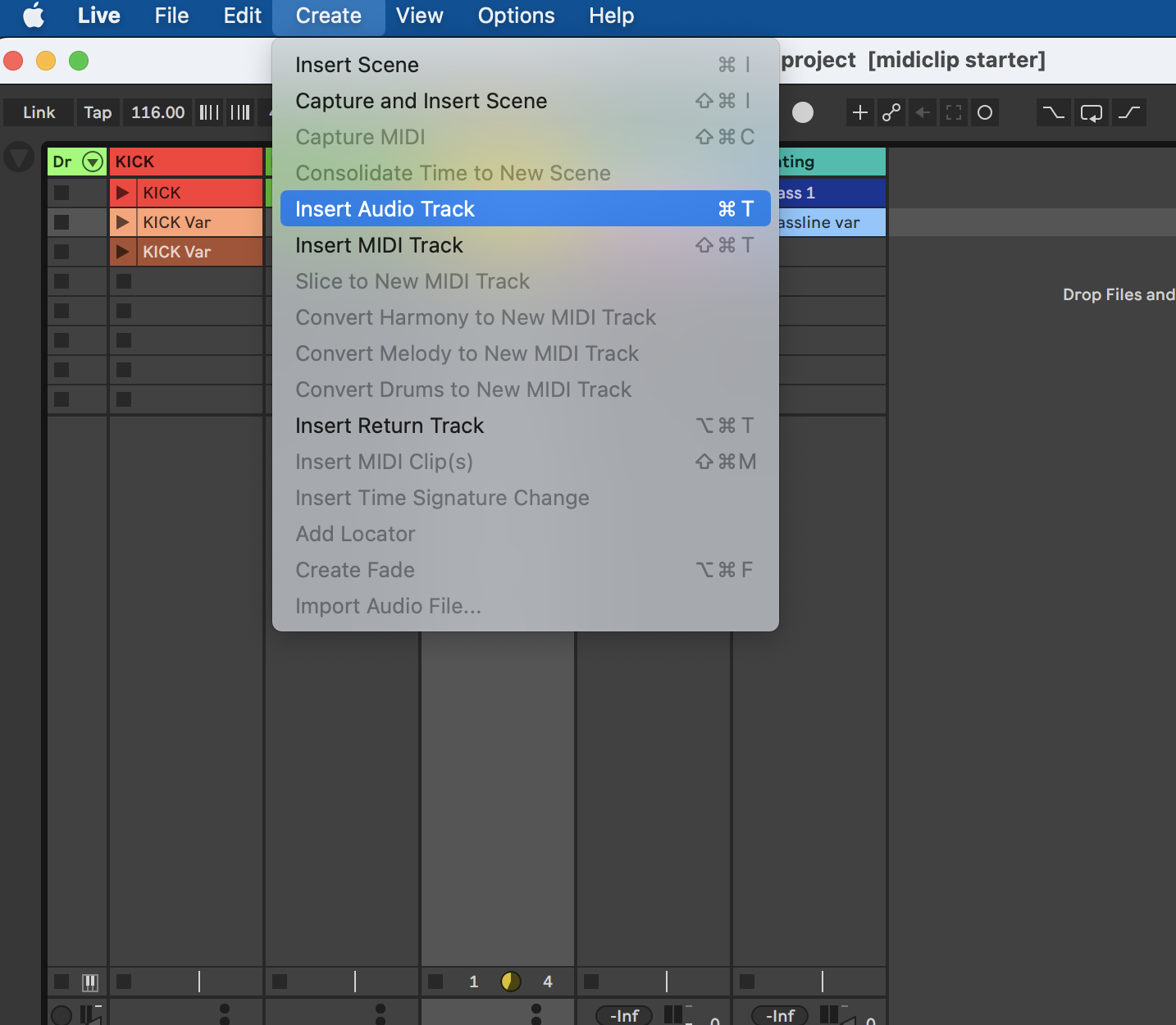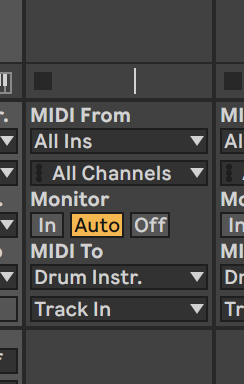Record Audio in Arrangement View
The Ableton Manual offers a precise overview for recording in arrangement view (introduces it before session view) and suggests a workflow (after the 3 first basic steps: chose an input, arm, record).
Please refer to the following topics for a deeper look in audio recording in Live:
- Setting up an Audio Interface
- Changing the buffer size/sample rate of an ASIO Audio Interface
- Routing and I/O
Also consider this knowledge base post on how to reduce latency and an article by Focusrite, manufacturer of the well known Scarlett usb audio card range, Latency Issues with Interfaces
For a basic audio recording process follow these steps:
1.) insert an audio track
2.) chose a source and arm
(Demo) Please follow the steps for your specific sound card and setup and refer to this chapter Monitoring in Live:
“Monitoring means that you’re receiving a signal from an input source (which could be an audio input on audio tracks, or a MIDI input on MIDI tracks), processing it with effects (if required), then passing that signal to the track’s output where you can listen to it on your speakers or headphones.”
When should the monitor be set to “In” or “Auto”?
- If you prefer to monitor through Live.
- If you want process the monitored signal with effects while playing back/recording.
- If you have no other way to monitor (no interface with direct monitoring, no external mixing desk).
When should the monitor be set to “Off”?
- If you’re using direct monitoring. Direct monitoring is a function of certain audio interfaces
- If you’re monitoring through an external mixing desk.
- If you can hear the source already without a need for monitoring (eg. an acoustic guitar or your voice).
- If you’re monitoring the source already through another track in the Live set, and are recording the same signal to a separate track. For example when working with external hardware and recording the audio directly to another track.
Also cf. What is direct monitoring? on the magic between software monitoring and direct, latency free monitoring on a Scarlett Solo or 2i2 card.
3.) record
Explore the control bar options (besides the record and stop button 😺):