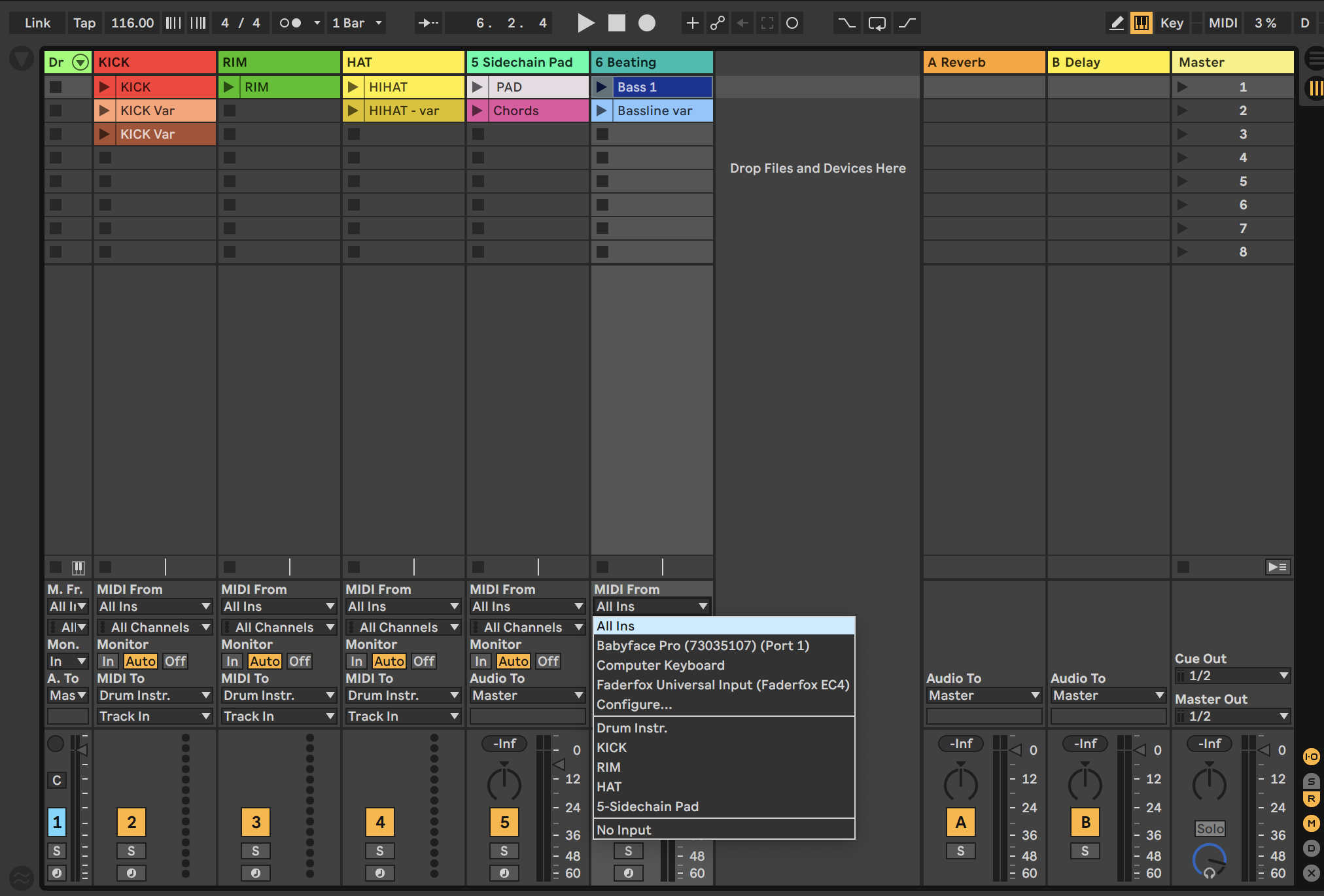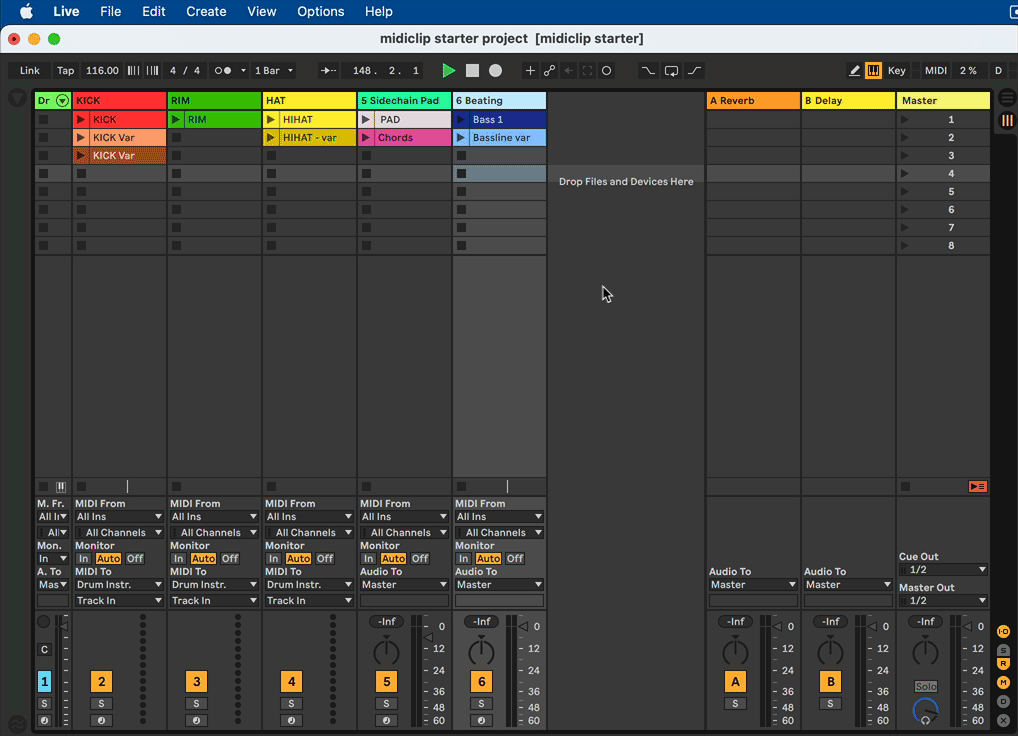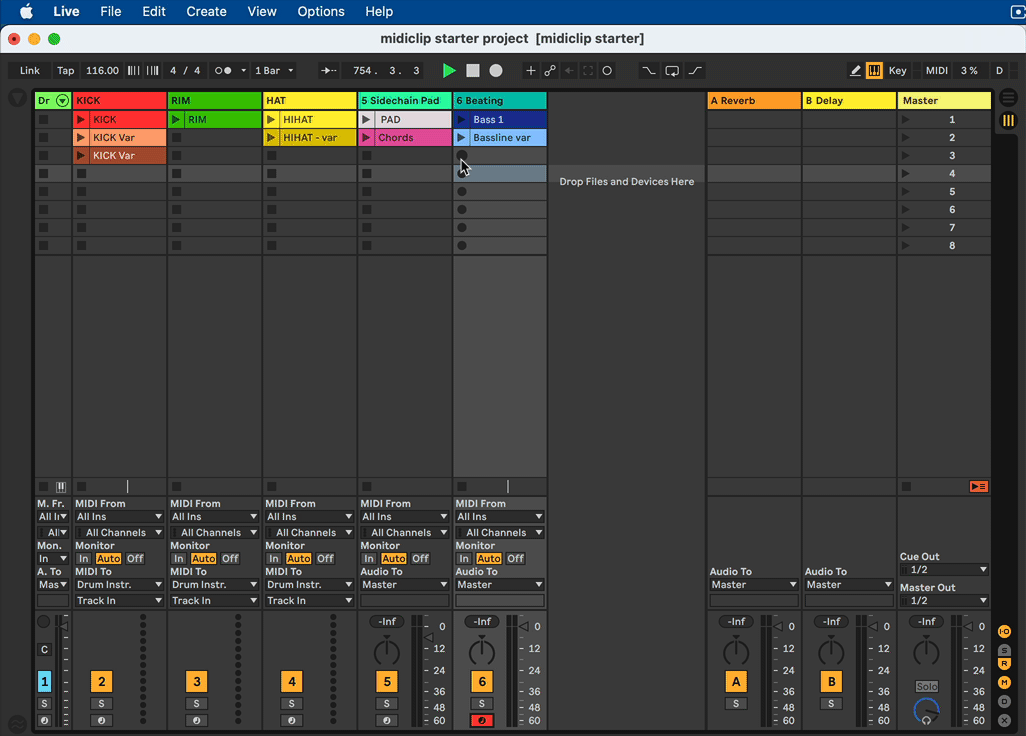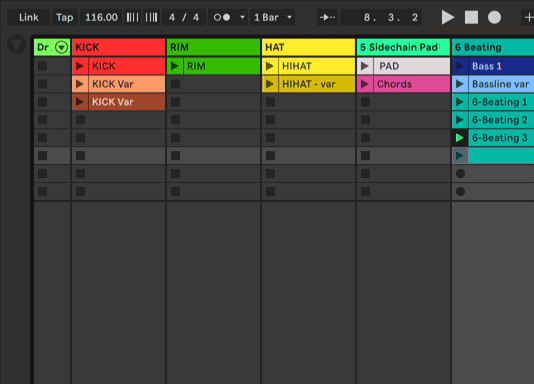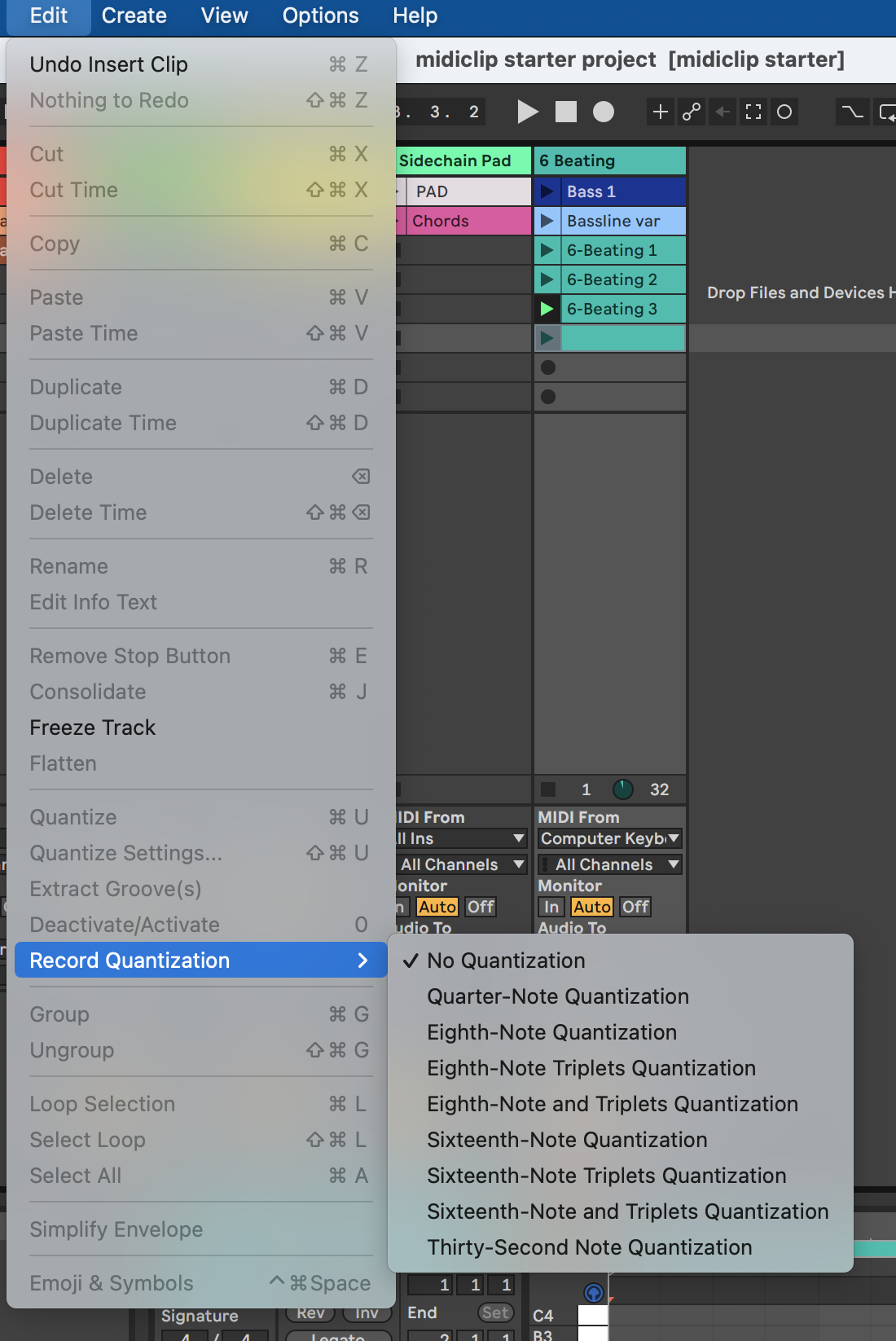Record Midi in Session View
Basic Steps
The Ableton manual dives into every aspect of recording new clips in the session view and the arrangement view. Three steps are necessary for recording midi or audio1 clips:
- choose an input
- arm a track
- record (into session or arrangement view)
We will illustrate the process of recording midi clips in the session view (ableton calls this recording into session slots).
1.) chose an input
On track 6 click on midi from. for now leave it on all ins.
2.) arm a track
3.) record
Instead of using the stop button in the control bar you can also press the clip stop button.
You should now have recorded your first midi clip into a slot but it’s very likely that some unexpected things happened (clip went into play mode, record started immediately with no count-in, etc.). This is a good example of how software aims at making the user perform a series of steps while also giving him the freedom to find his own approach. Check the linked video below on how an official Ableton video shows a different approach on how to record clips then the manual pages.
Options to explore
Play notes on your computer keyboard
- black piano keys: top Row
QWE - white keys: center row
ASDF - velocity:
CV - transpose range:
ZX
Activate with the Computer MIDI Keyboard button:
Use the metronome
Use Record Quantise
Capture
Play something on a record armed track without starting the main record button or a clip record butoon, then click on the capture button:
Resources
For a quick reference on further options:
For an overview of music formats please refer to computer audio basics on musescore.peckels.com. ↩︎